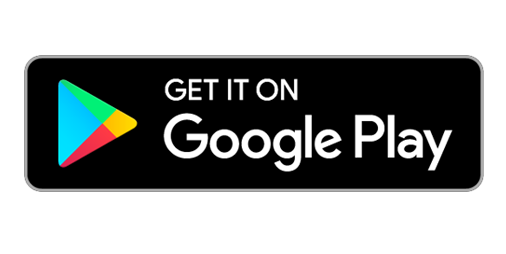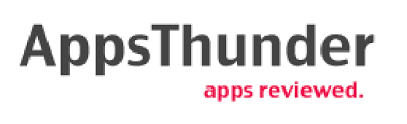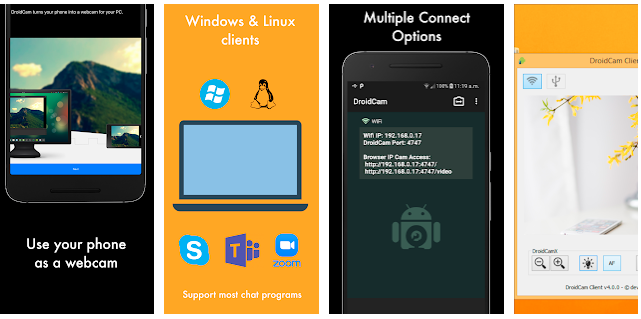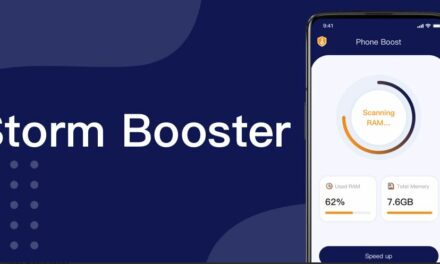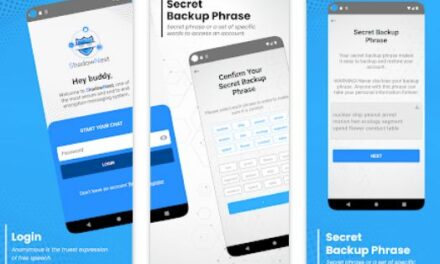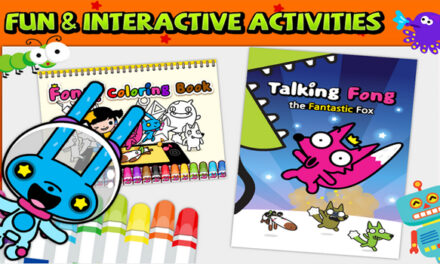If you’re working from home and wish to communicate with your team, video chatting can help. While most laptops have built-in webcams, desktop computers do not, and laptop cameras can fail at any time. You could buy a new webcam, but if you don’t want to spend the money or won’t need it long-term, some free software can assist. Android users can use DroidCam, a free app, to convert their phone into a webcam.
The Droid Cam app allows you to use your phone’s camera as a webcam, which is qualitative. With a file size of only 3.7MB, this is an exceptional app. By using this application you can ameliorate the image quality of your webcam.
DroidCam is an app that turns your Android device into a webcam. The app works in conjunction with a PC client, which connects your computer to your phone. Clients for Windows and Linux are available. On your computer, go to www.dev47apps.com to download, install, and learn more about how to use the app.
Important Features of DroidCam – Webcam for PC
- Chat using your computer’s “DroidCam Webcam,” which includes sound and picture
- It is completely free, with no usage restrictions or watermarks
- You can connect via WiFi or USB.
- Noise cancellation on the microphone
- Use other non-camera apps while DroidCam is running in the background.
- Continues to work with the screen turned off to conserve battery life
- IP web camera MJPEG access – use a browser or another phone/tablet to access the camera
If you enjoy the app, consider purchasing the Pro version, DroidCamX, which includes the following features:
- No Ads
- USB-Only mode for increased privacy and security
- Muting phone calls
- HD Mode supports 720p/1080p video.
- A ‘Smooth FPS’ option is available for more stable video.
- On the Windows client, pro features such as video mirroring, flipping, rotating, contrast, brightness, and other controls are available.
To get started, you’ll need two pieces of software: the DroidCam Android app from the Google Play Store and the Dev47Apps Windows client. After you’ve installed both, make sure your computer and phone are connected to the same Wi-Fi network.